1. Go to WP Admin >> Newsletter >> Newsletters >> Create Newsletter
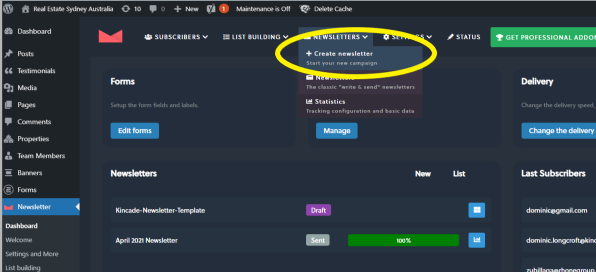
* https://www.kincadeinternationalrealty.com.au/wp-admin/
2. Choose ‘Kincade-Newsletter-Template‘
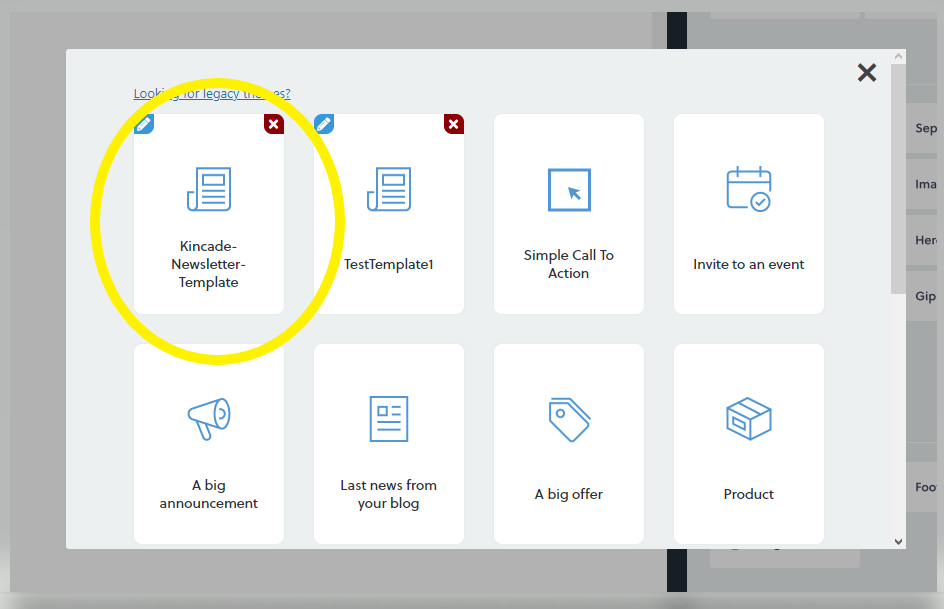
3. You can add content by dragging the elements from the right page to the left pane. The working area is working in drag and drop manner.
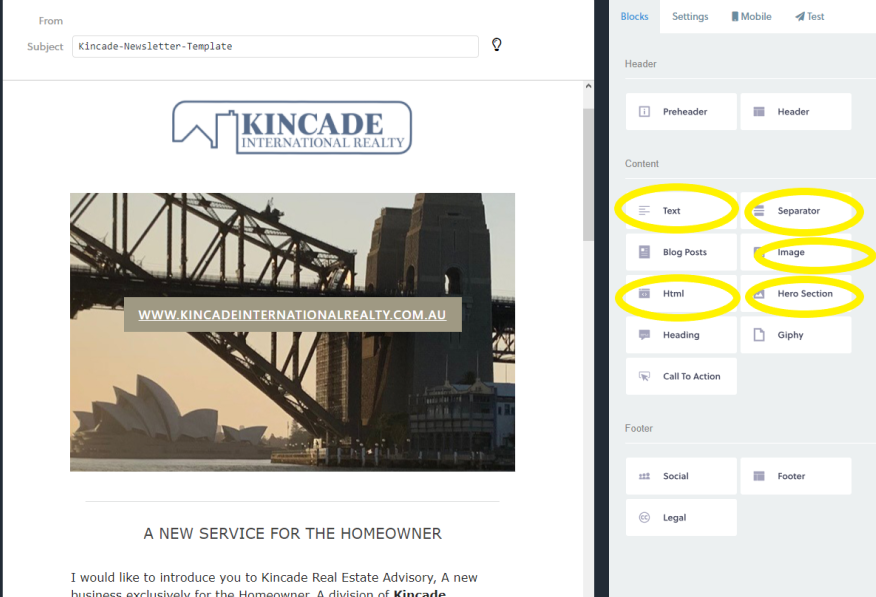
Primarily, Kincade-Newsletter-Template uses :
* Text : for text content
* Separator : separate content(horizontal line)
* Image : image content
* Hero Section : property/listing entry
* HTML : html code for fixed content and no need edit frequently like header and footer.
4. To edit content, simply hover on the section needed to edit then click the first icon(ruler and pen).
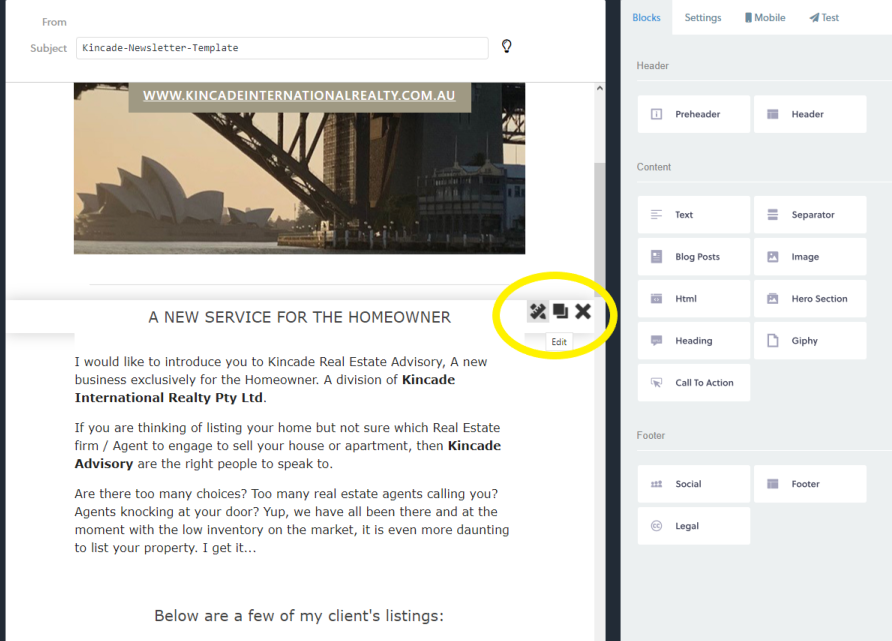
* The second icon is to duplicate the section, it can be used to section that has too similar layout like property/listing entry.
* The third icon is to delete a section.
5. Editing Text content looks like this, on the right panel is the WYSIWG Editor where you can manipulate the text.
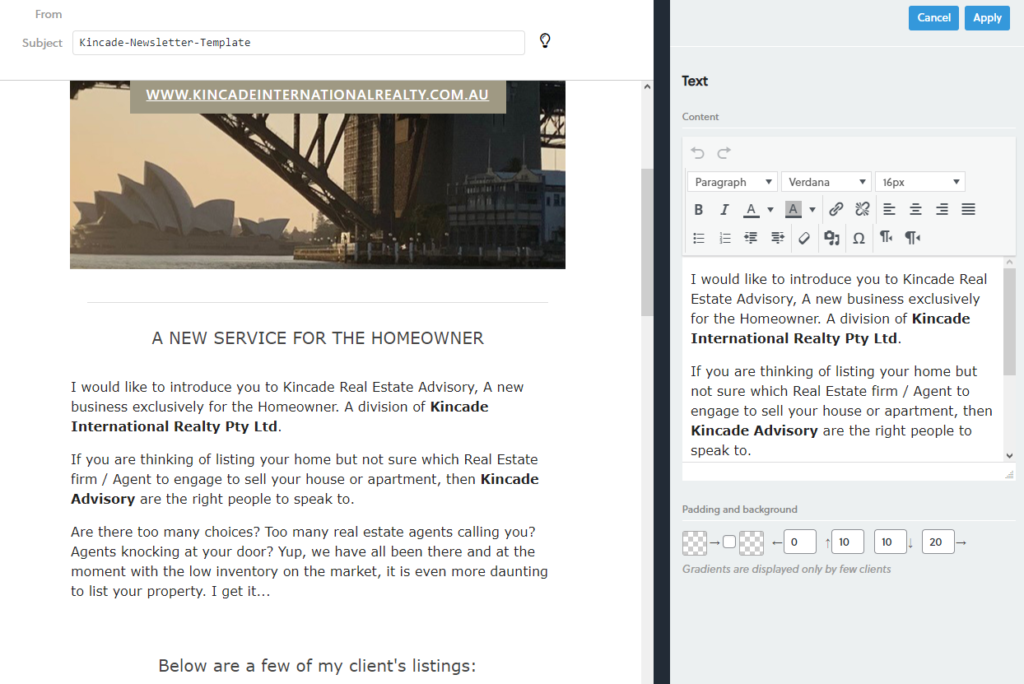
6. This how to edit the ‘Hero Section‘, on the right pane, there’s a field for image, text, font, spacing, and color.
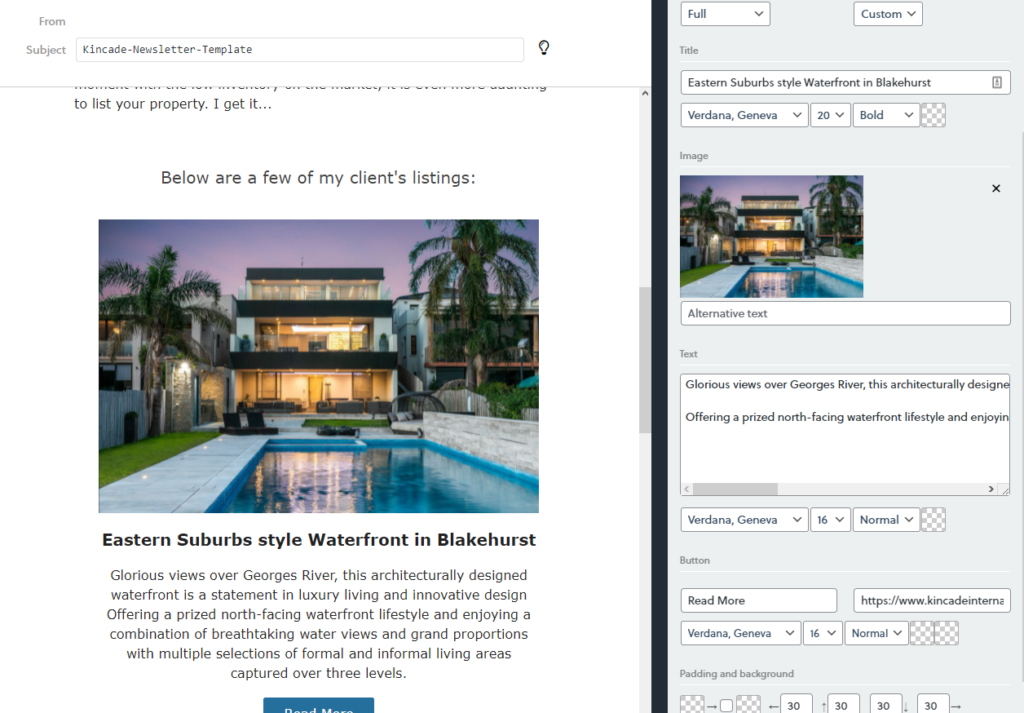
7. To see how it looks, simply go to the ‘Test‘ tab then send a test mail.
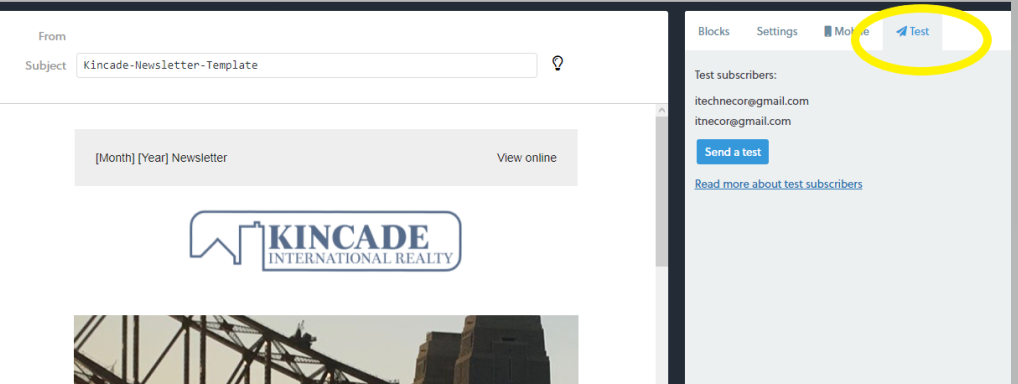
* I will add your email on the list of test subscribers.